| Many development environments are available for Python, for instance:
i) PyDev with Eclipse
ii) Emacs
iii) Vim
iv) TextMate
v) Gedit
vi) IDLE
vii) PIDA (Linux)(VIM based)
viii) NotePad++ (Windows)
ix) BlueFish (Linux)
To be able to write a program in Python, the programmer can use Anaconda. Anaconda Python Distribution is probably what you should first be looking for because it comes bundled with almost everything that you would need to start your data science journey. Anaconda includes 100 of the most popular Python, R, and Scala packages for data science and several open source development environments, e.g. Jupyter Lab/Notebook and Spyder IDE.
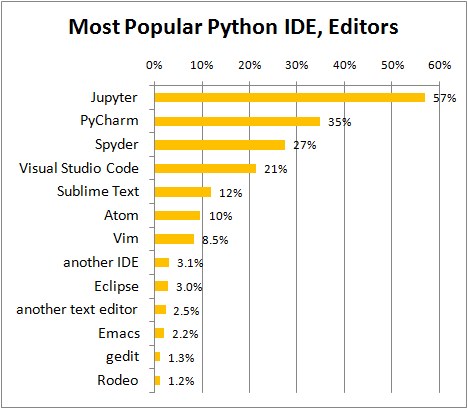 |
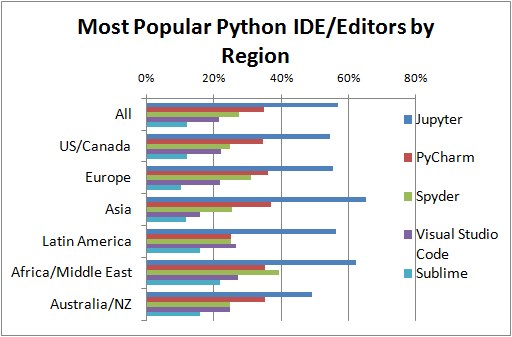 |
(a) |
(b) |
Figure 4849. Most popular Python IDE.
Note that for beginners, IDLE and
Anaconda are enough for routine programming. The basic steps of the installation of Python and its additions are are described here.
To install Python, one first needs to go to www.python.org, and then do the following steps:
i) Go to "Downloads", and then locate "Windows" (if you have a Windows system on your PC), and then click "View the full list of downloads":
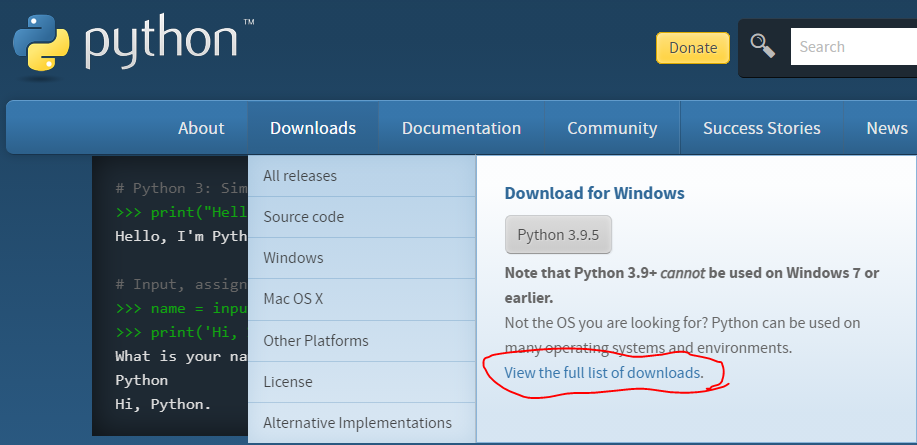
ii) Click the version you want to install:
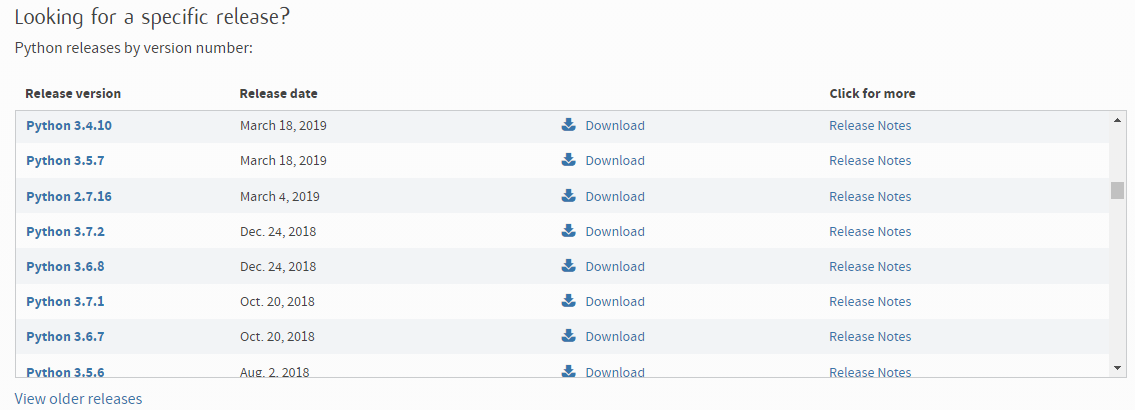
Check the path box below at the initial installation:
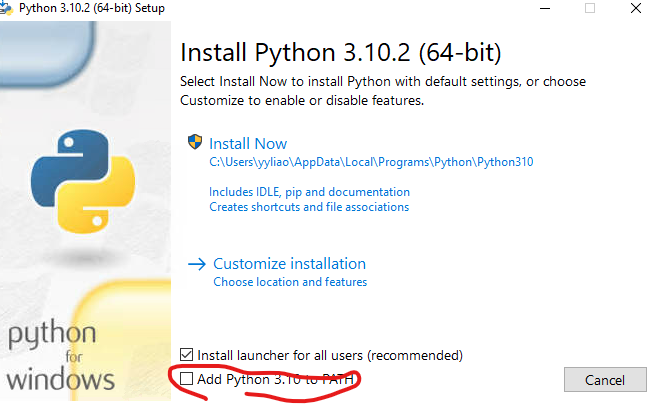
Immediately after installing Python program, it is better to check the Python path to make sure the environmental settings are correct. If it is not correct, then correct the python path:
a) Search Python and then right mouse click "Open file location":

b) Right mouse click "Python x.x" and then click "Open file location":
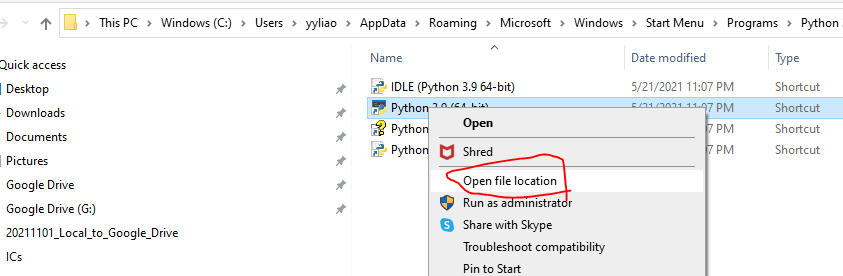
c) You will see the "python.exe" location is different from the location above:
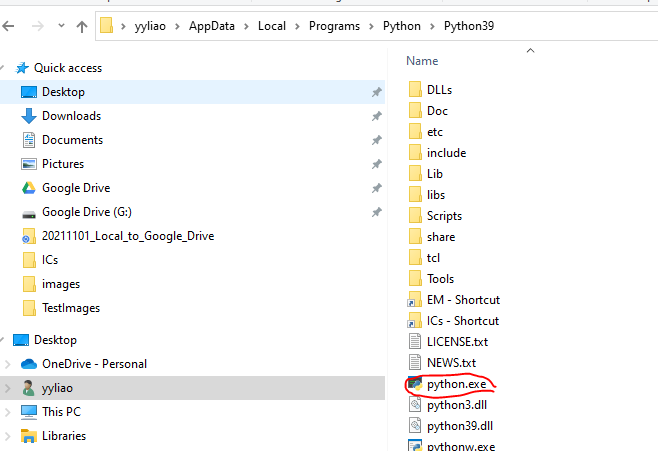
d) Copy the location marked in red, which is "C:\Users\yyliao\AppData\Local\Programs\Python\Python39":
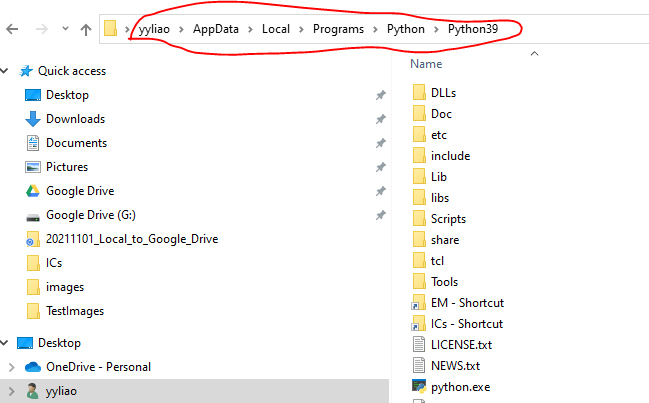
e) Go to "run" by searching on windows "Search" function:
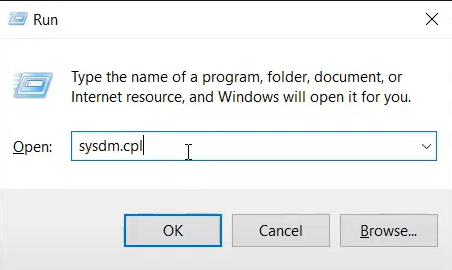
f) Go to Advanced > Environment Variables:
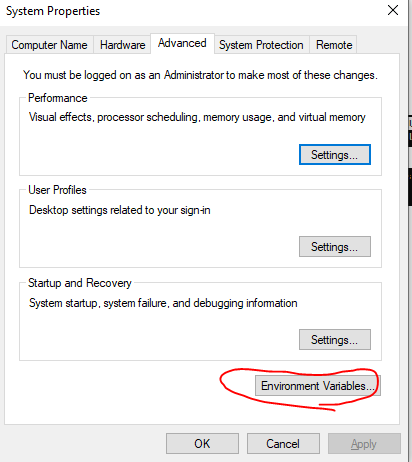
g) Go to the two "Path":
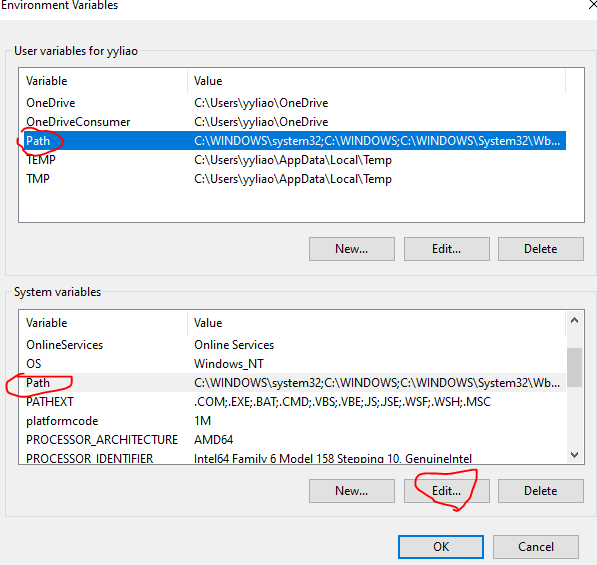
h) Python is not in the box below, then need to type or paste the path (find it with "echo %PATH%" -- see ii.a)) there:
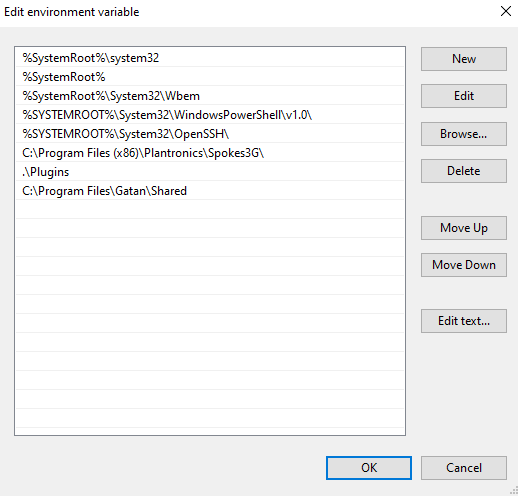
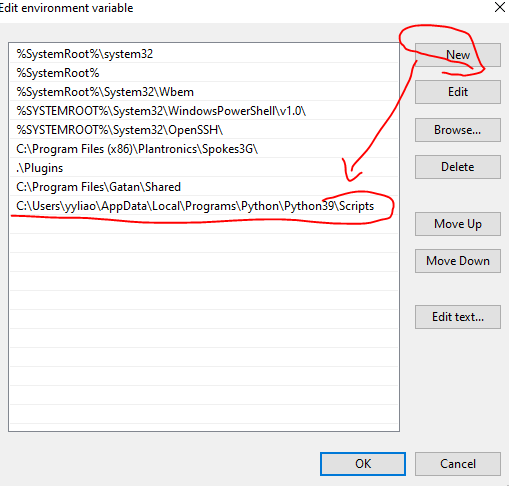
Set the PYTHONPATH on windows to point Python to look in other directories for module and package imports:
i) Go to:
My Computer > Properties > Advanced System Settings > Environment Variables
ii) Under system variables edit the PythonPath variable. At the end of the current PYTHONPATH, add a semicolon and then the directory, then you add to this path:
C:\Python27;C:\foo
In this case, the foo directory to the PYTHONPATH are added. Note that we are appending it and but not replacing the PYTHONPATH's original value. However, in most cases, you shouldn't mess with PYTHONPATH. More often than not, you are doing it wrong and it will only bring you into trouble.
Install pip:
get-pip.py
Steps of installation of Numpy, Matplotlib, and Scipy:
i) Locate the "Scripts" folder on your PC after the installation of Python:
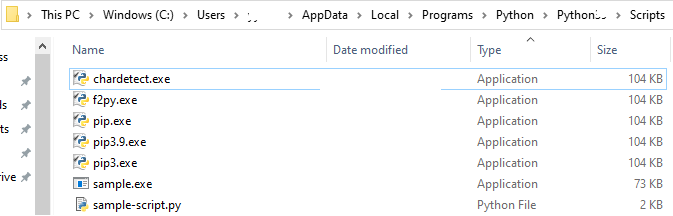
ii) Create a "txt" file in the folder:
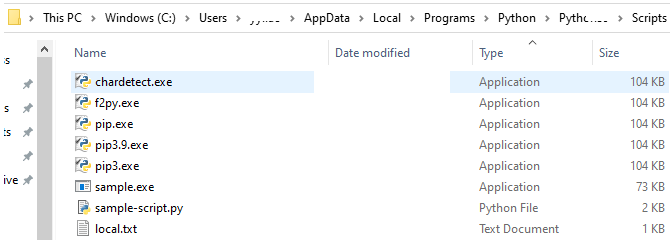
iii) Write "cmd" in the "local.txt" file and then save it:
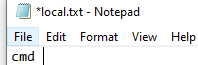
iv) Change the file type to ".bat" :
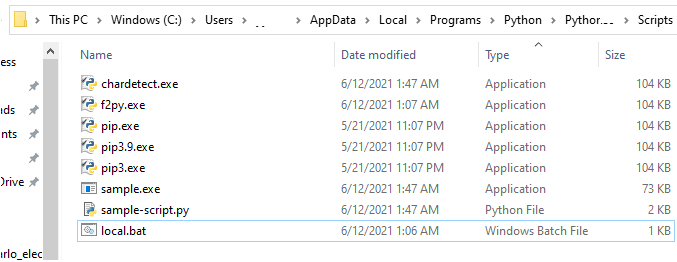
v) Double-click the file "local.bat" and then the cmd.exe file will be opened:
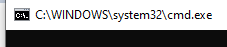
vi) Install Numpy python library:

NumPy is a library for the Python programming language, adding support for large, multi-dimensional arrays and matrices, along with a large collection of high-level mathematical functions to operate on these arrays.
vii) Install Matplotlib python library:

Matplotlib is a plotting library for the Python programming language and its numerical mathematics extension NumPy. It provides an object-oriented API for embedding plots into applications using general-purpose GUI toolkits like Tkinter, wxPython, Qt, or GTK.
viii) Install Scipy python library:

SciPy is a free and open-source Python library used for scientific computing and technical computing. SciPy contains modules for optimization, linear algebra, integration, interpolation, special functions, FFT, signal and image processing, ODE solvers and other tasks common in science and engineering.
ix) Install HyperSpy python library:

HyperSpy is an open source Python library which provides tools to facilitate the interactive data analysis of multi-dimensional datasets that can be described as multi-dimensional arrays of a given signal (e.g. a 2D array of spectra a.k.a spectrum image).
x) Install Similar Image Finder (Simimg)
library:

This is a python GUI for displaying pictures grouped according to similarity. The main aim of the program is to help identify groups of holiday snaps that resemble each-other and efficiently inspect those groups. It allows you to easily keep only the best photos. The program is not designed to identify the same but modified pictures (recompressed jpgs, cropped images or adapted colours, etc.).
And then, install "pip install img2vec-pytorch":

x) Install opencv-python for cv2 module

Some installations cannot be completed by the simple "pip install ..." due to net work restrictions. In such cases, the installations can be completed through different ways, for instance,
i) "pip install beautifulsoup4" or "pip3.6 install beautifulsoup4" for beautifulsoup installation.
ii) The following steps are used to install gensim:
easy_install -U gensim
pip install --upgrade gensim
iii) py -3 -m pip install ppt
4849a. Conda and pip commands.
| Action |
Conda |
pip |
| List all installed packages |
conda list
| pip freeze |
| Install the latest package version |
conda install package
| pip install package |
| Install a specic package version |
conda install package=1.0.0
| pip install package==1.0.0 |
| Update a package |
conda update package
| pip install --upgrade package |
| Uninstall a package |
conda remove package
| pip uninstall package |
Table 4849b. Some other installations.
Installations |
Functions and notes |
| Python on Mac |
"python3 -m pip install xxx" instead of "pip install xxx" on Windows |
| logic |
pip install logic-py, and pip install logic |
| Check Python version used |
python.exe -V |
| pip install email |
ModuleNotFoundError: No module named 'email_pre' |
| pip freeze |
Show that library installed |
| pip install --upgrade pip |
Update pip |
| pip install petl |
|
| pip install python-constraint |
|
| pip install bokeh |
|
| Packages for Google Search |
pip install googlesearch-python
pip install beautifulsoup4
pip install google |
| pip install -q tensorflow |
pip install -q tensorflow==2.0.0-beta1 |
| pip install gmaps |
Google maps |
| pip install geopandas |
|
| pip install geopy |
Get the longitude and latitude of a city |
| pip install geocoder |
|
| pip install cdata |
Connect to live data directly from Python |
| pip install mediapipe |
|
| pip install pywinauto |
|
| pip install turicreate |
|
| pip install pyinstaller |
|
| pip install spacy |
|
| pip install gensim |
|
| pip install PySimpleGUI27 |
|
| pip install auto-py-to-exe |
|
| pip install keyboard |
|
| pip install seleniumbase |
|
| pip install psutil |
|
| pip install google.colab |
(has errors) |
| pip install google-colab |
(has errors) |
| pip install periodictable |
|
| pip install pyperclip3 |
|
| pip install pytesseract |
highlight a specific word in an input image |
| pip install opencv-contrib-python |
highlight a specific word in an input image |
| pip install xerox |
|
| pip install pdf |
|
| pip install Py2exe |
|
| pip install PyGetWindow |
|
| pip install sets |
|
| pip install watchdog |
|
| pip install hasher |
|
| pip install matplotlib-scalebar |
|
| pip install python-pptx |
|
| pip install clipboard |
|
| pip install pyperclip |
|
| pip install epub-conversion |
|
| pip install xml_cleaner |
|
| pip3 install rake-nltk |
|
| pip install scikit-learn-extra |
|
| pip install missingno |
|
| pip install plotly |
|
| pip3 install keybert |
|
| pip3 install wordcloud |
The installation is for Word Cloud application |
pip3 install matplotlib
|
The installation is for Word Cloud application |
| pip install fpdf |
|
| pip install aspose.slides |
For merging pptx slides, but it is useless because it has advertisements, which cover the slides |
| pip install scrapy |
|
| pip install textract-plus |
import textractplus as tp |
| pip install scikit-learn |
import scikit-learn with sklearn (import sklearn as "..."), install scikit-learn with "pip install scikit-learn" |
| pip install tensorflow |
Command to verify your TensorFlow version from your
Terminal: python -c 'import tensorflow as tf; print(tf.__version__)' |
| pip install tensorflow-gpu |
In case you want to use GPUs, the CUDA Toolkit as well as the NVIDIA cuDNN
library need to be installed; then you can install TensorFlow with the GPU support |
| GraphLab Create |
Graphlab Create is not free. pip install --upgrade --no-cache-dir https://get.graphlab.com/GraphLab-Create/2.1/your registered email address here/your product key here/GraphLab-Create-License.tar.gz (page4073). |
| pip install torchvision |
Install torchvision |
| pip install pytorch-pretrained-bert pytorch-nlp |
Install the pretrained version of Bert available in the pytorch-nlp package |
| import extract_msg |
For outlook:
pip install extract-msg, pip install imapclient |
| pip install pyresume |
|
| pip install tabpy |
To install Tableau Python module. Other ways of installing it are: Download the TabPy repository form https://github.com/tableau/TabPy, or clone the TabPy repository using git clone git://github.com/tableau/TabPy |
Installation of tesseract on windows:
i) tesseract installer available at: https://github.com/UB-Mannheim/tesseract/wiki.
ii) tesseract path: C:\Users\USER\AppData\Local\Tesseract-OCR, but it may change.
iii) pip install pytesseract
iv) Set the tesseract path in the script before calling image_to_string: pytesseract.pytesseract.tesseract_cmd = r"C:\Users\xyz\AppData\Local\Tesseract-OCR\tesseract.exe". (e.g. page4352)
Installation of Webdriver:
i) Go to https://www.selenium.dev/downloads/
ii) Go to Browsers
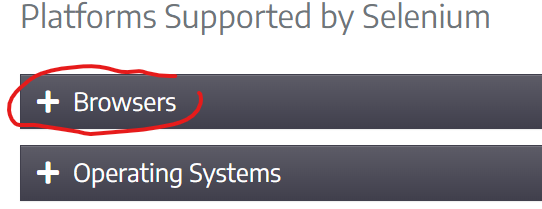
iii) Go to Chrome
iv) Click "documentation" at "ChromeDriver is supported by the Chromium project, please refer to their documentation for any compatibility information"
v) Click "Latest beta release: ChromeDriver 97.0.4692.36"
vi) Click to install it, then get:
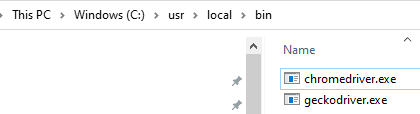
For web automation, it is good if you install the SelectorsHub - XPath Plugin:
It can be dowloaded at: chrome.google.com/webstore/.
Possible error message when running the chromedriver.exe >> DeprecationWarning: executable_path has been deprecated, please pass in a Service object
i) To Solve DeprecationWarning: executable_path has been deprecated, please pass in a Service object Error Here executable_path is deprecated you have to use an instance of the Service() class as follows. s = Service('C:/Users/…/chromedriver.exe') and then driver = webdriver.Chrome(service=s) Now, Your error must be solved.
ii) To Solve DeprecationWarning: executable_path has been deprecated, please pass in a Service object Error Here executable_path is deprecated you have to use an instance of the Service() class as follows. s = Service('C:/Users/…/chromedriver.exe') and then driver = webdriver.Chrome(service=s) Now, Your error must be solved.
The code will also be changed to:
from selenium import webdriver
from selenium.webdriver.chrome.service import Service # Adding
ser = Service(r"C:\...\chromedriver.exe") # Adding
op = webdriver.ChromeOptions() # Adding, but it can be removed
s = webdriver.Chrome(service=ser, options=op) # Adding
s = webdriver.Chrome(service=ser) # Adding, but removed "options=op"
Method to fix "ModuleNotFoundError: No Module Named '..'." Error (problem) in Python in the following steps:
Step i) If a package cannot be installed successfully, then the pip has not been installed, then install "pip" with "pip install discord.py".
Step ii) Use correct version of python to install the packages: e.g. pip3 install ... (if Python 3.x version was installed and is used), pip3.9 install ... or py -3.9 -m pip install ... (if Python 3.9 version was installed and is used).
Step iii) Method two: Use "setx":
iii.a) Check the environmental variable first:
echo %PATH%

iii.b) setx PATH "%PATH%; C:\Users\yyliao\AppData\Local\Programs\Python\Python39\Scripts\"

Step v) Add path in a different way:
vi.a) Go to "run" by searching on windows "Search" function:
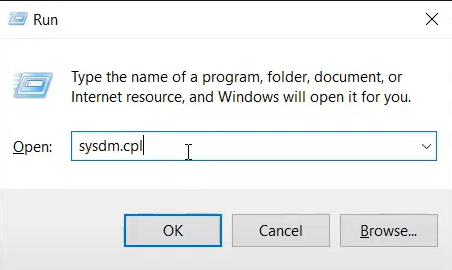
vi.b) Go to Advanced > Environment Variables:
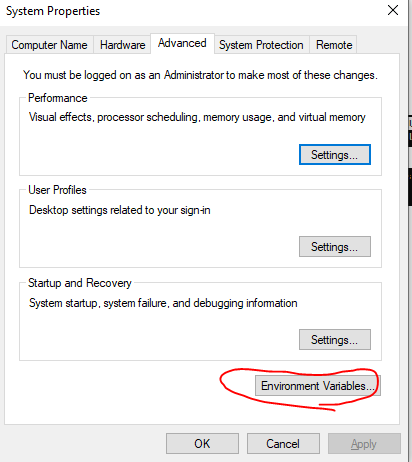
vi.c) Go to the two "Path":
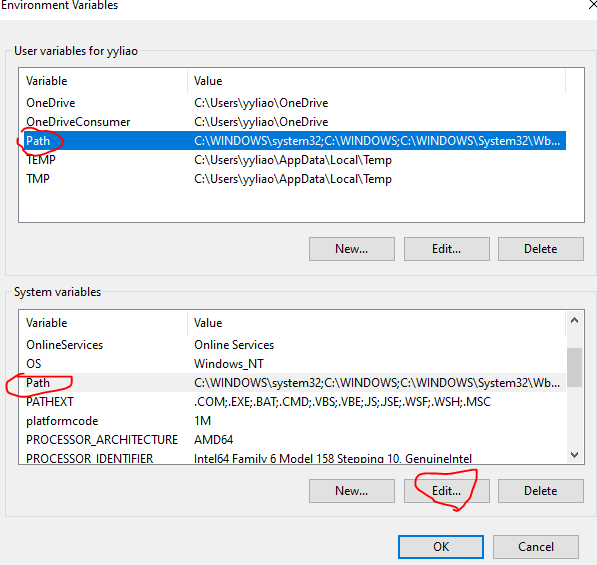
vi.d) Python is not in the box below, then need to type or paste the path (find it with "echo %PATH%" -- see ii.a)) there:
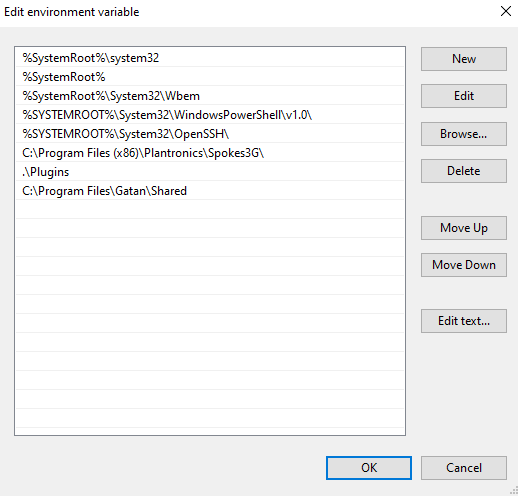
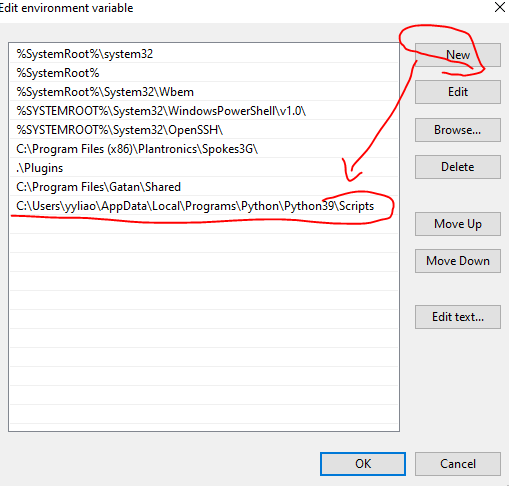
Troubleshooting of watchdog:
i) Error message after running a script with watchdog: ModuleNotFoundError: No module named 'watchdog.observers'; 'watchdog' is not a package.
ii) Origin A of the error cause: the file for monitoring a folder is named as watchdog.py.
iii) Origin B of the error cause: a file with name of watchdog.py in the script folder for a monitoring folder.
iv) Origin C of the error cause: In the path (C:\Anaconda3\Lib\site-packages) of Anaconda, there is no watchdog module; then copy the two modules (watchdog and watchdog-0.8.3-py3.6egg)
in the path of C:\Python36\Lib\site-packages to C:\Anaconda3\Lib\site-packages.
Important Python Libraries for electrical engineering and electronics Engineers
| ElectricPy |
SKiDL |
PySpice |
Pint |
NumPy |
Matplotlib |
Jupyter |
| Scipy |
Sympy |
Numdifftools |
|
|
|
|
Procedure to install electrical simulation programs:
i) Install Python
ii) Install PySpice
iii) install NgSpice:
pyspice-post-installation --install-ngspice-dll
iv) Check if the installation works or not:
pyspice-post-installation --check-install
If it works, the it will show: "PySpice should work as expected" |
Important Python Libraries for Data Science: Here’s a list of interesting and important Python Libraries that will be helpful for all Data Scientists out there.
| Pandas |
Numpy |
Matplotlib |
|
Plotly |
Pydot |
Gensim |
| PyOD |
StatsModels |
Scipy |
BeautifulSoup |
XGBoost |
Seaborn |
Bokeh |
| Scikit-Learn |
Tensorflow |
Keras |
Pytorch |
Theano |
NLTK |
Scrapy |
|
| |
Important Python Libraries for Image Processing: In image processing, make sure your installations were successful by running Python, and doing:
import cv2
import matplotlib
import numpy
| Scikit-image |
OpenCV |
Mahotas |
SimplelTK |
SciPy |
Pillow |
Matplotlib |
| numpy |
|
|
|
|
|
|
Important Python Libraries for finance industry
| Pandas |
NumPy |
SciPy |
Pyfolio |
Statsmodel |
Pynance |
Zipline |
| Quandl |
|
|
|
|
|
|
Python packages to support excel applications |
Install setuptools:
python -m pip install -U pip setuptools, or python3 -m pip install -U pip setuptools (for Windows)
pip install -U pip setuptools, or pip3 install -U pip3 setuptools (for Linux/OS X) |
| pandas |
openpyxl |
xlrd |
xlutils |
pyexcel. |
|
|
|
|
Python packages to support webpage/html applications
| wkhtmltopdf |
imgkit |
python-pip |
selenium |
chromedriver |
chromedriver_autoinstaller |
| |
|
|
|
|
chrome-bookmarks |
Python packages to support Machine Learning applications
Check if a module/library is installed:
import sys
'geopandas' in sys.modules
Output: False => Means "Not Installed".
|
