Some examples of input dialogs for Digital Micrograph are shown below.
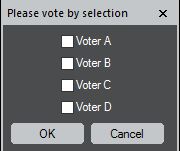
| Figure 1333a. Input dialogs for voting. See a script example at link. |
| Figure 1333b. Input dialog to enable number entries. See a script example at link. |

| Figure 1333c. Location of checkbox. See a script example at link. |
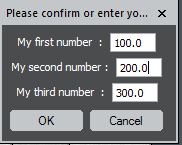
| Figure 1333d. Input dialog for confirming or manually entering your own number. See a script example at link. |
Figure 1333e. Input dialog for selecting a default value by checking box. |
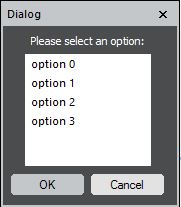
| Figure 1333f. Input dialog to select an option. See a script example at link. |
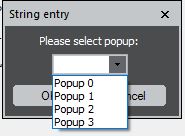
| Figure 1333g. Input dialog for popup options. Different from choice menu (e.g. example), popup menu can have an undefined state. See a script example at link. |
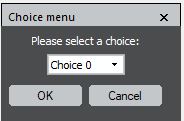
| Figure 1333h. Input dialog for choice options. Different from popup menu (e.g. exmaple), choice menu cannot have an undefined state. E.g. index 1 has to correspond to the 1st item of the popup, while index 2 is for the second item. See script examples at link (without FOR command) and link (with FOR command). |
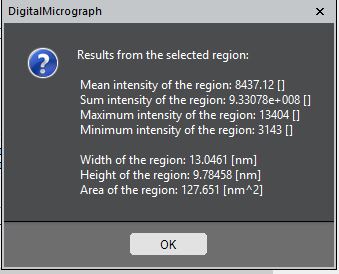
| Figure 1333i. Popup window to display calculated results from DM scripts. See a script example at link. |
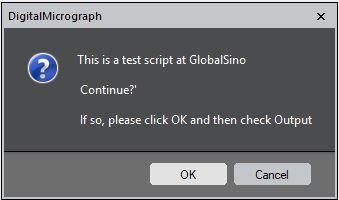
| Figure 1333j. OK-Cancel dialog. See a script example at link. |
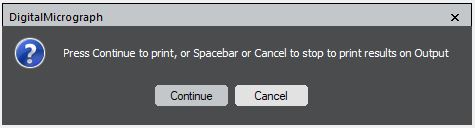
| Figure 1333k. ContinueCancelDialog dialog. See a script example at link. |
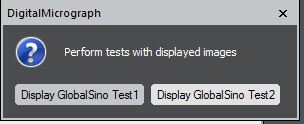
| Figure 1333l. Two-button dialog. See a script example at link. |
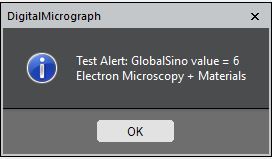
| Figure 1333m. Alert window. See a script example at link. |
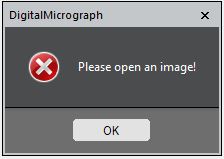
| Figure 1333n. Error or warning message when there is no image opened. Click the link to see a script example. |
|
|
(a) |
(b) |
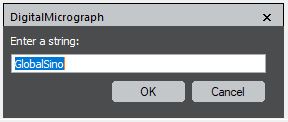 |
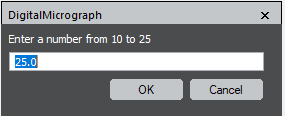 |
(c) |
(d) |
| Figure 1333p. Create a Gray-out button, which is grayed out after it is clicked once: (a) Before clicking and (b) After clicking. See a script example at link. |
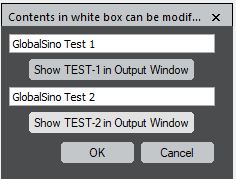
| Figure 1333q. Print contents in Output window. See a script example at link. |
| Figure 1333r. Switching light or changing status from red to green: (a) Before switch and (b) After switch. See a script example at link. |
Figure 1333s. Script for graying out (disabling) the dialog and saving input settings as default after clicking "Click Me": (a) Before click, (b) After click, and (c) Re-execute the script. The dialog is grayed out after clicking the "Click Me" button. The last input for Item One (3.0 in the figure) is not saved after clicking the button, while the last inputs for Item Two and Item Three are saved as default. See a script example at link. |
| Figure 1333t. Comparison of scripts for popup dialogs (a) without (script example), and (b) with (script example) OK/Cancel buttons. |

| Figure 1333u. Input parameters when creating a image. See a script example at link. |
| Figure 1333v. Image dialogs: (a) One image dialog (example at link) and (b) Two image dialog (example at link). |
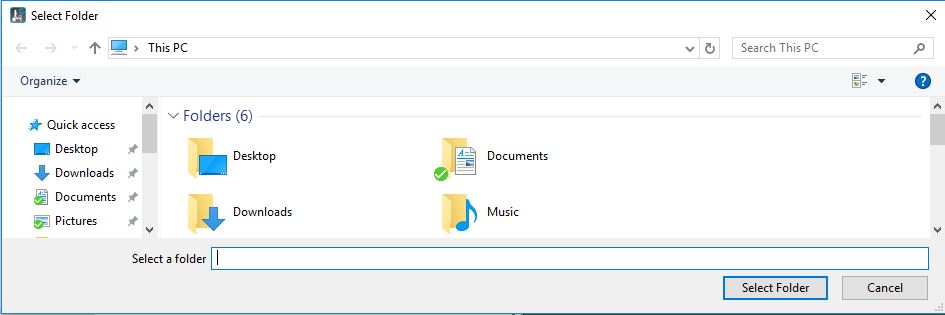
| Figure 1333w. Get-Directory dialog. See a script example at link. |
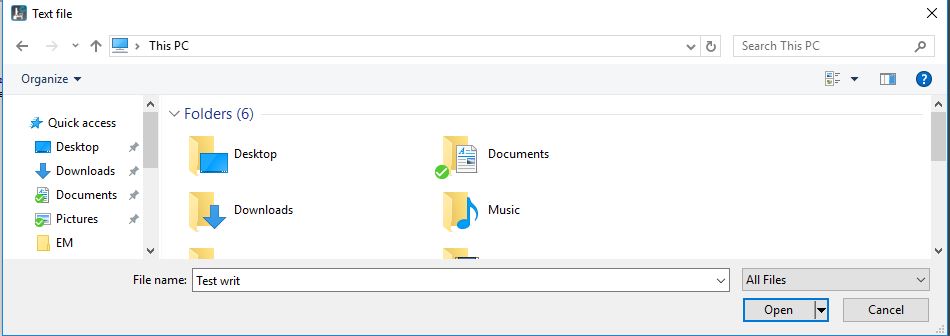
| Figure 1333x. GetApplicationDirectory dialog. See a script example at link |
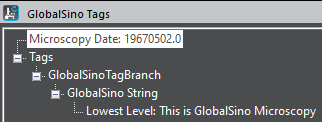
|